Shenzhen Xingtong IOT Technology Co., Ltd.
Barcode Scanner Manufacturer with development & Invention ability

Controlling a barcode scanner using serial port commands usually involves a series of specific operating instructions and configurations to ensure that the scanner works as intended. The following is a clear step-by-step guide on how to control a barcode scanner using serial port commands:
1. Connect The Scanner To The Computer
Connect the barcode scanner to the computer using a serial port data cable (such as RS232). Make sure the RJ45 device interface end of the data cable is connected to the scanner gun, and the RS232 interface end is connected to the serial port interface of the computer.
If necessary, plug the adapter power interface into the data cable power port, and plug the AC plug into the power outlet.
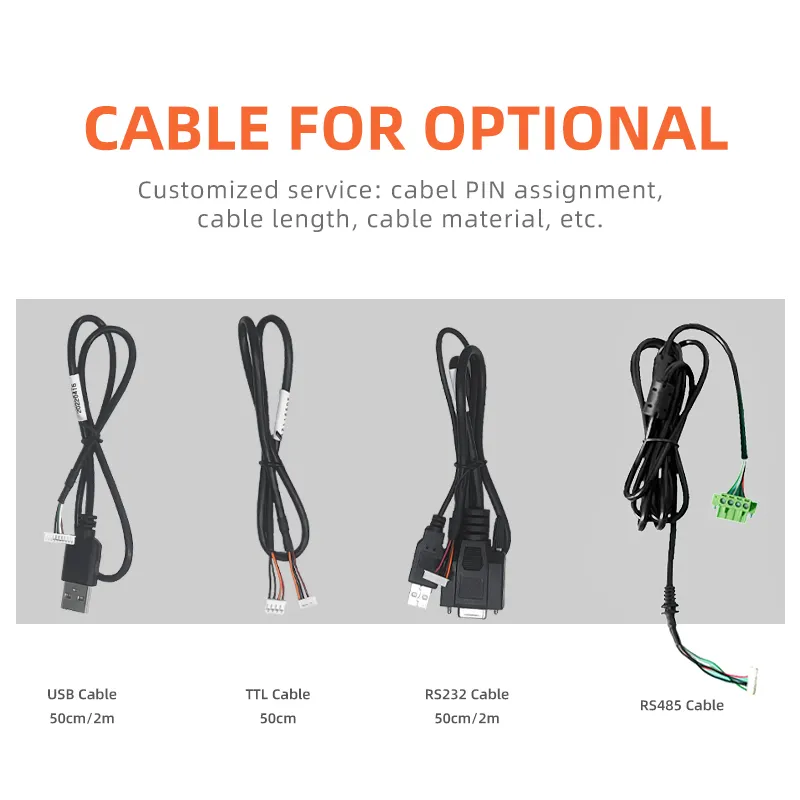
2. Configure Serial Port Parameters
On the computer, open the serial port configuration tool (which may be the operating system's device manager or a third-party serial port communication software).
Configure serial port parameters such as baud rate, data bits, stop bits, and parity. These parameters should match the serial port settings of the scanner. Common baud rate settings include 9600, 115200, etc.
3. Send Serial Port Instructions
Use serial port communication software (such as XTIOT serial port assistant, etc.) to open the serial port connected to the scanner.
According to the scanner's instruction set, send corresponding serial port instructions to control the scanner's behavior. These instructions are usually represented by specific ASCII characters or hexadecimal values.
Example instructions:
Start scanning: Send a specific start scanning instruction, such as an ASCII character sequence or hexadecimal value, to trigger the scanner to start scanning the barcode.
Set prefix/suffix: Send instructions to set the prefix and suffix characters of the scan result. This can be achieved by sending ASCII or hexadecimal values containing prefix/suffix characters.
Read scan results: After the scanner completes the scan, read the scan results through the serial port. This usually involves listening to the serial port to receive data and parsing the received data to obtain the scanned barcode value.

4. Parse And Process Scan Results
The received scan results are usually a sequence of ASCII characters or hexadecimal values. According to the output format of the scanner, parse these results to extract the barcode value.
Perform further processing on the extracted barcode value, such as storage, display, or transmission to other systems.
Notes
Before sending serial port commands, make sure that the scanner is correctly connected and the serial port parameters are configured.
Consult the scanner's user manual or technical documentation for the exact instruction set and configuration method.
When sending commands, pay attention to the format and encoding method (ASCII or hexadecimal).
When processing scan results, pay attention to data parsing and verification to ensure the accuracy and reliability of the results.
Through the above steps, you can use serial port commands to control the barcode scanner to achieve automated scanning and data processing.




